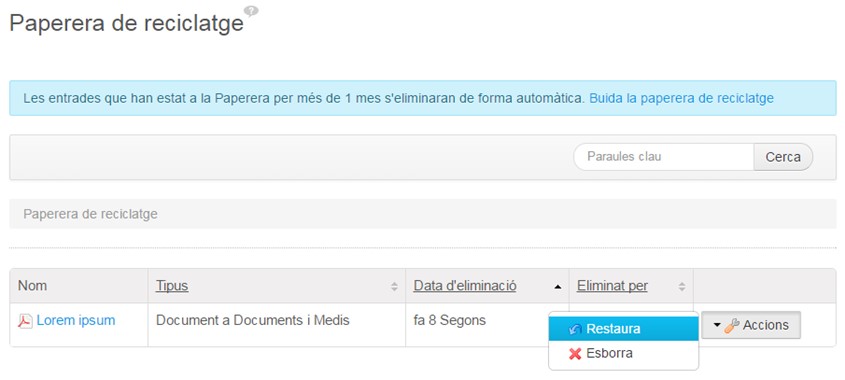As we upload additional documents to our Transparency Portal, if we want to modify some aspect it will be more difficult for us to find a specific file. In order to simplify the task, folders can be created to store and classify the attachments.
To do this, when we are in the attachment upload window, instead of uploading an attachment, we will click on "create folder".
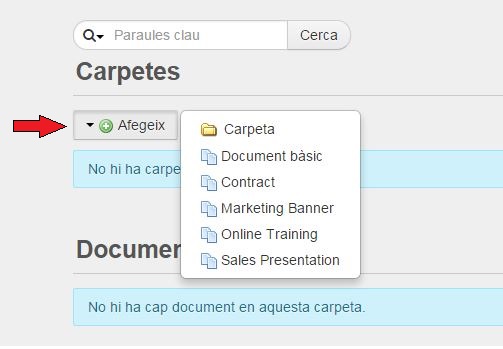
Now the new folder will appear at the beginning of the attachment menu, along with two informative indicators: the number of subfolders it has and the number of documents it contains.
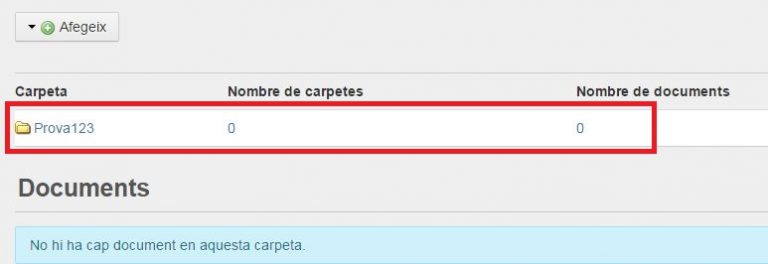
Then click on the created folder and go to the drop-down menu to add the attached document or a subfolder.
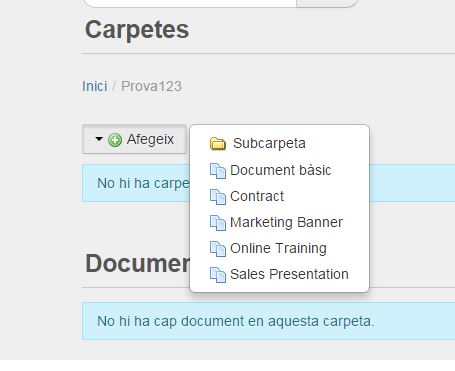
To delete documents , you must access the Document and media file management:
- We will access the Content part of the Administration of the Website
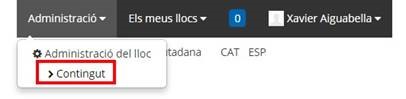
- We will click on Documents and media files
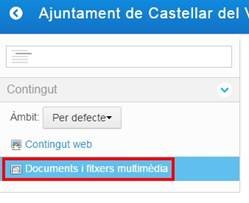
- We will move the document to the Recycle Bin
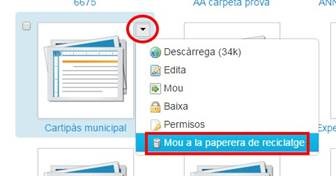
To recover a deleted document , we will find an option in the trash to restore the contents and documents.
- In order to access the recycle bin we will go to Site / Content Administration .
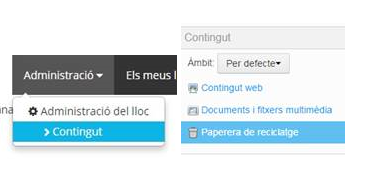
- When you access it, you will see the list of documents sent to the trash. We will look for the document we want to restore, and in the "Actions" tab we will find the "Restore" option.